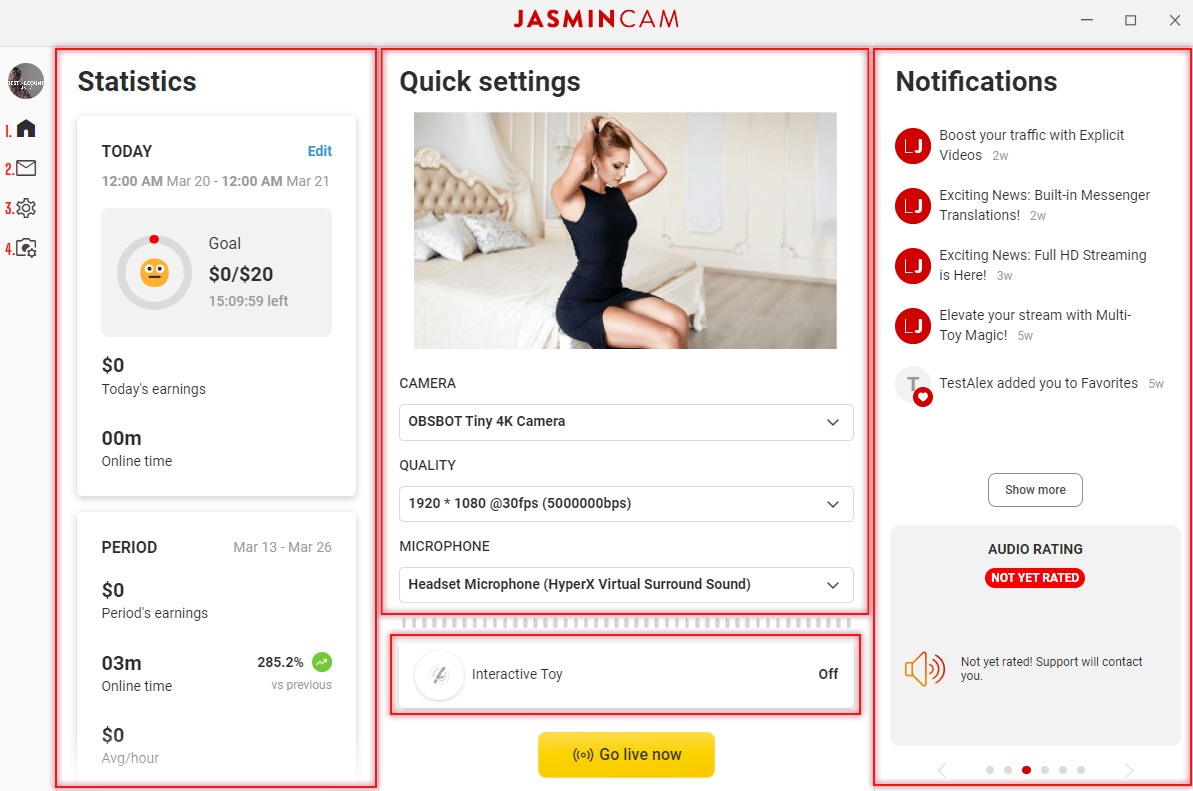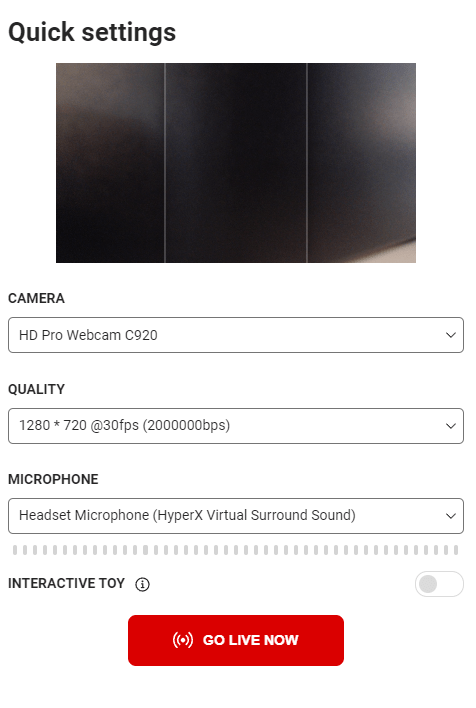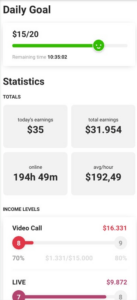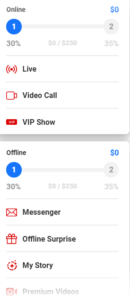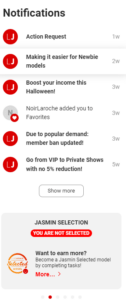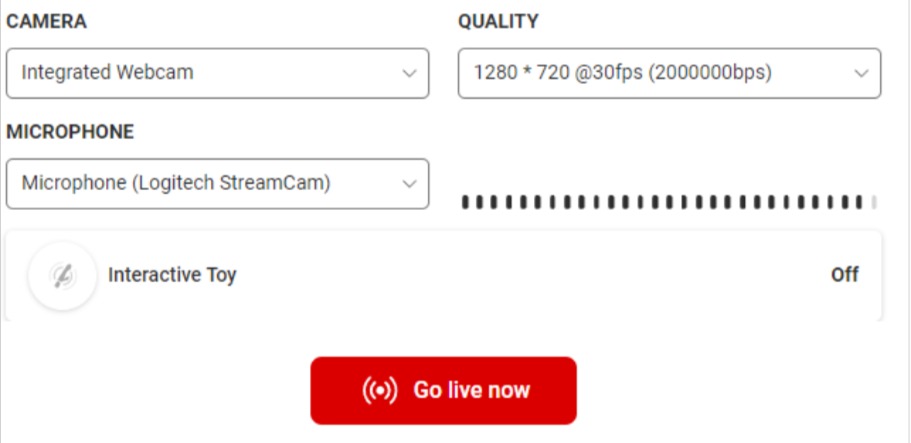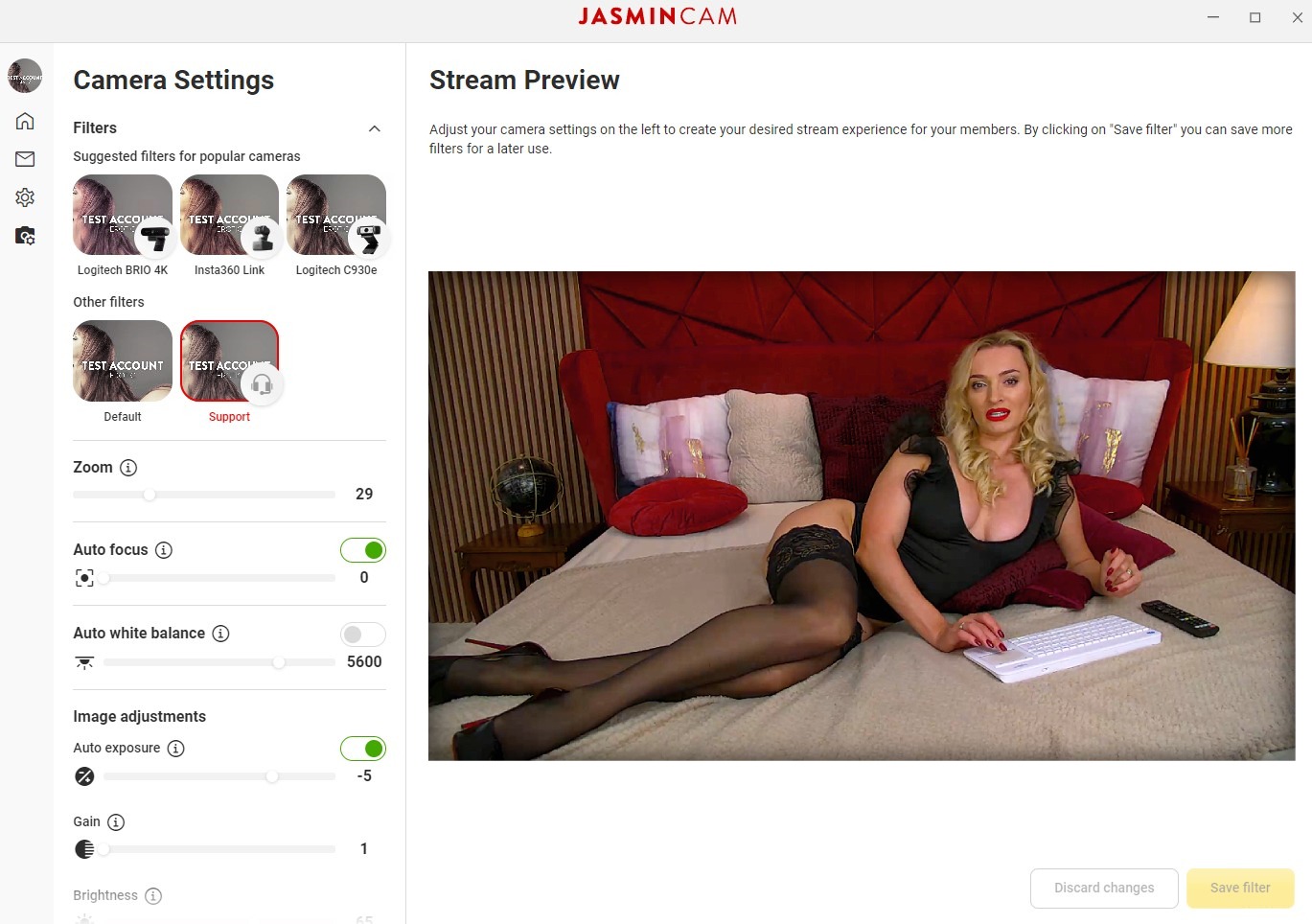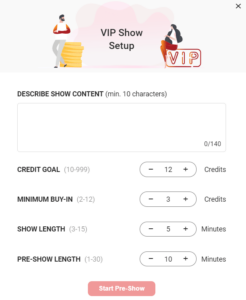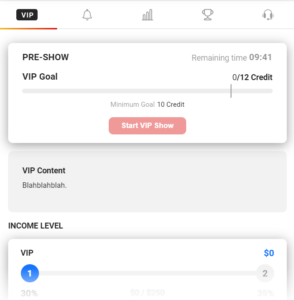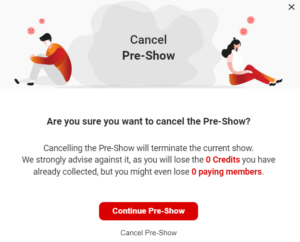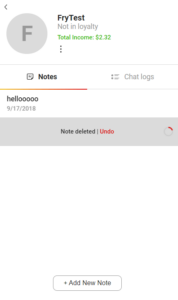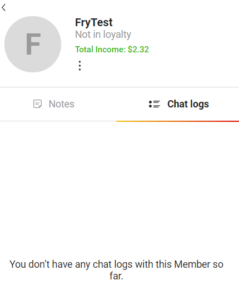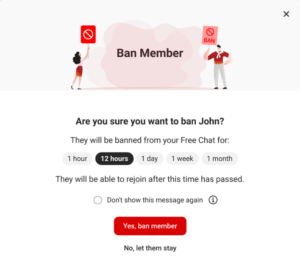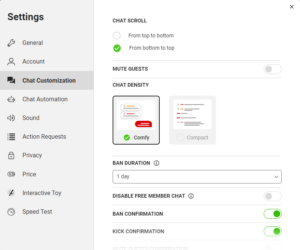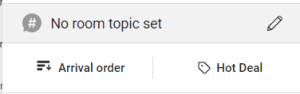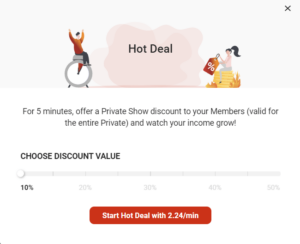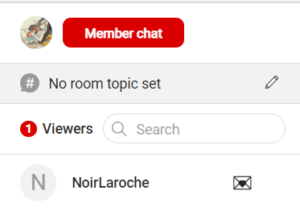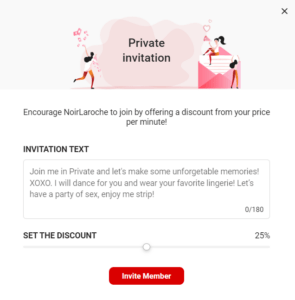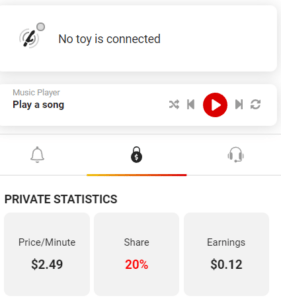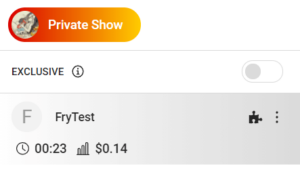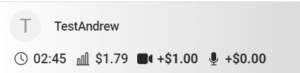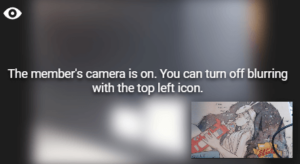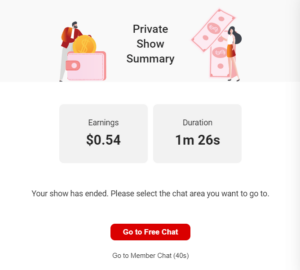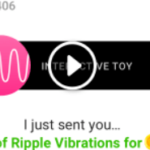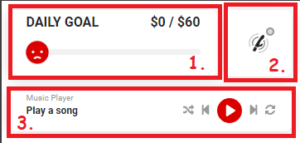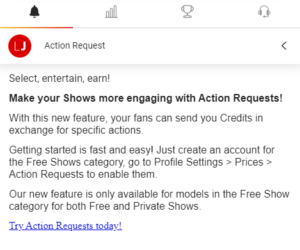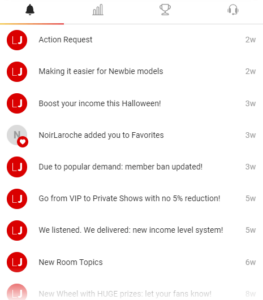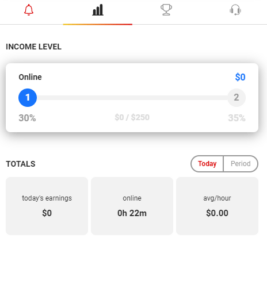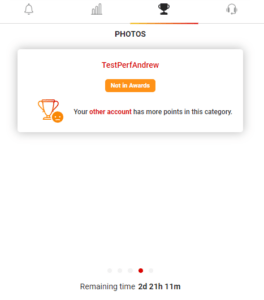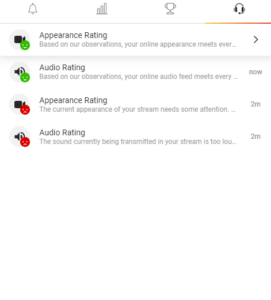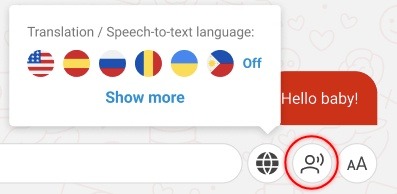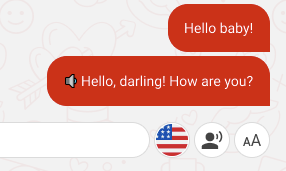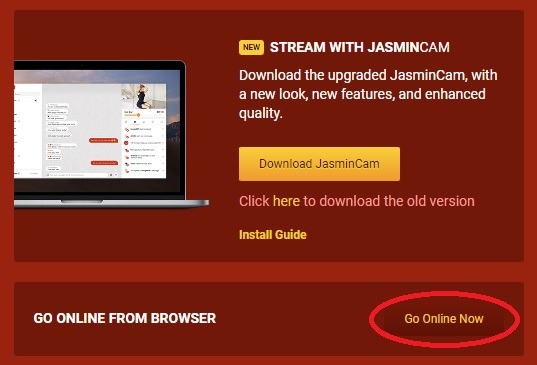General Introduction:
JasminCam 5 is the newest installment in the software used to stream on LiveJasmin. With the new version, a great visual overhaul was made so make sure to check out the offline/online layout parts of this guide. Below, we’ve listed the most important changes of the software, compared to JasminCam v4.
- Unlike version 4, JasminCam 5 is now able to broadcast your stream in Full HD (1080p). For the technical requirements, please click here.
- Technical requirements are the same as JasminCam v4.
- JasminCam 5 is available on both Windows and macOS operating systems.
- The first login now will prompt a so-called onboarding which is a tutorial aimed to introduce the new layout and functionalities of the application. (Onboarding session is also available from the messages tab, if you click on “LiveJasmin” on the member list, when you get a News message from us)
- Specific notifications (toasters) are shown in the online section. They appear in three different colors which serve as different type of notifications too:
Watch our short introduction video of JasminCam 5:
Video Guide
JasminCam 5 Offline Layout
Once you have been logged in to Jasmincam 5, you will find yourself on the offline layout. Here you can access to the basic settings, statistics, notifications… etc.
Profile → Profile Switch, Exclusive model badge (if applicable), Settings
- Home → Home page
- Messages → Offline messages, Current chats/ Recommended, Notes, Private chatlog from the last 3 days with the selected member
- Settings →
General Application text size, Language, Themes
Changing the text size will scale the entirety of the application, making it easier readable for large screen tv’s.
Account Email, Password Chat customization Chat scroll, Ban confirmation, Kick confirmation, Mute guests, Surprise animation autoplay Chat automatization Auto private invitation, Auto guest invitation Sound Message alerts ( Free/Private/Member areas), New member, Private alert, Alerts volume Action request Status of the feature, check set request + credit value “You can add or remove actions in Model Center while you are offline.” Privacy Birthday notification, Ban management Price Live show, C2C, TWA - Camera settings → Advanced camera settings with the option to fine tune the camera, as well as saving and overwriting filters.
The Settings are available at the online part too but these features can only be set offline: Account, Privacy, Price, Camera settings
Preview Window: Visible on the top, you can check your video before going live.
Camera: Set video source here (Camera device / Splitters)
Quality: Set resolution (480p-720p)
Microphone: Set audio source here (Microphone, Camera Device, Splitters)
Interactive Toy: Connect Interactive toy here (This can be done online as well)
GO LIVE NOW: Hit this button to go online and start streaming.
Daily Goal: You are able to set a goal for your earnings for a given day between 1-10000$ (In USD and not in Credit). The time-frame is not adjustable here, the remaining time will reflect the time left from the given calendar day in sync with your device’s time-zone.
Today’s earnings: You are able to see your earnings within a particular period. The time frame here is adjustable, so you might customize it according to your working hours.
Total earnings: Total earnings on the account in the period.
Online time: Time spent online in the period.
Avg/hour: Average earnings / hour in the period.
Level depended system sorted by online/offline:
Statistics are refreshed every 30 seconds. Same values are visible as in MSC.
Upper section (Vertical/chronological): You can see here all the notifications that are:
- News we send to them
- Actions related to the members
Lower Section (Horizontal/swiping automatically): You can see here all the notifications that are related to your accounts, such as:
- Audio/Video Rating status
- Selection status
- Promotion period
- Products / Features tips
- Filters: The factory filters are fixed and cannot be altered. However, users can save new presets.
- Camera settings panel : You can fine-tune your settings on these sliders to create the perfect stream.
- Stream Preview: You can check every change in real time at the camera preview.
- Save filter/Discard changes: When you finished the setup you can either save it as a new preset or overwrite one of your older presets. “Discard changes” will return the setting to the last saved setup.
JasminCam 5 Online Layout
Once online, JasminCam will take you to the online section where the following layout awaits you.
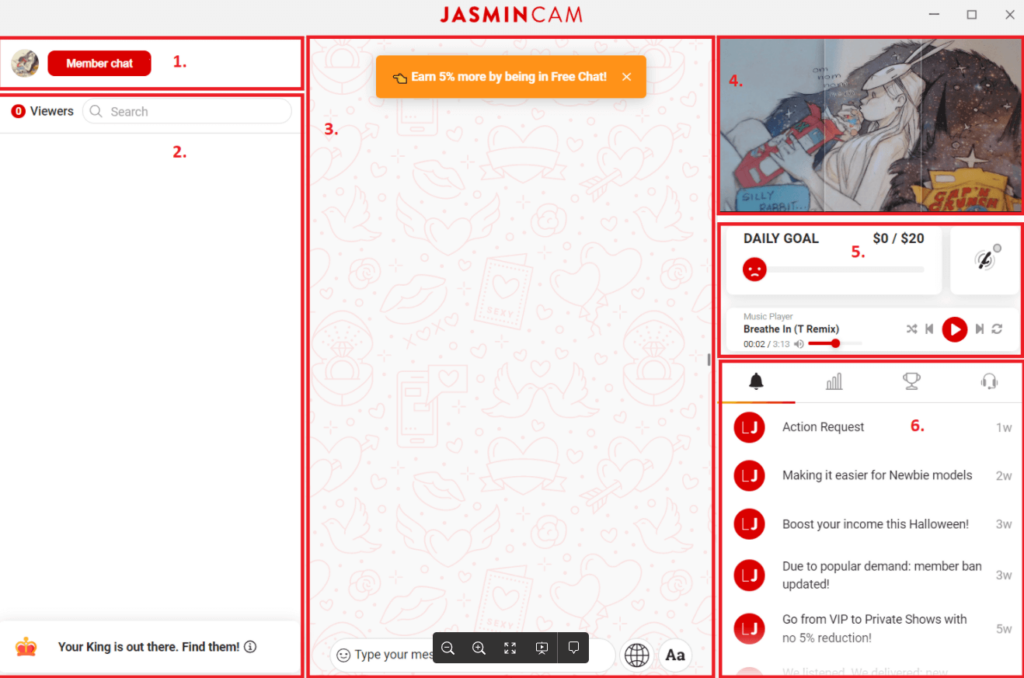
Online status → You are able to switch between Free and Member chat area here. VIP shows can also be set up from here. (See details on this in a later section of this guide).
SettingsGeneral Application text size, Language, Themes Account Email, Password Chat customization Chat scroll, Ban confirmation, Kick confirmation, Mute guests, Surprise animation autoplay Chat automatization Auto private invitation, Auto guest invitation Sound Message alerts ( Free/Private/Member areas), New member, Private alert, Alerts volume Action request Status of the feature, check set request + credit value “You can add or remove actions in Model Center while you are offline.” Privacy Birthday notification, Ban management Price Live show, C2C, TWA Interactive toy Turn on, Search for device, Battery info The Settings are available at the online part too but these features can only be set offline: Account, Privacy, Price
- Go offline
- Viewer list → the panel shows the name of visitors in the your room.
- Chat area → JasminCam 5’s chat area has been re-designed to a Messenger-type chatting platform where messages are shown in bubbles
- Standard Messenger emoji set is implemented and can be used.
- The translator no longer translates your own messages, only those of the Member’s.
- Font-sizing became adaptive, which means that every element of the chat area gets resized by adjusting this.
- Pre-view window → the webcam’s pre-view window is not yet able to pop-out
- Additional info:
- Daily goal: You can track your previously set Daily Goal progress during your online session here
- Interactive toy: takes you to Settings → Interactive Toy menu where you can either turn an already paired device on/off or search for one to pair.
- Notifications area:
- System and member notifications: news from MSC and Member-related notifications will show on this tab. Clicking on them will open the whole news entry or in case it’s a message from a Member, the message itself where you can instantly reply
- Statistics: shows the income level for the period, the A/V rate and the session’s earnings, online time and avg/hour.
- Awards: Your placement in each Awards category, your points and current reward.
- Support notifications: feedbacks and messages from Support will arrive here.
The notification sidebar can be adjusted by dragging the grey icons.
You can switch between Member and Free chat statuses by clicking on their profile picture.
VIP Show
Clicking on the VIP Show option will prompt a window where you can setup the details of their show. By default, you will see a recommended setting for the credit goal, minimum buy-in, show length and for the pre-show’s length. These are values that we recommend; based on our research most of the VIP shows that got started and ended successfully were started with these values.
- Describe show content → has a 140 character limit where you can add a description of your show.
- Credit goal → set the amount of credits where the show will start.
- Minimum buy-in → the minimum amount of credits with which a Member can participate in the show.
- Show length → set the length of the show (minimum length is 3 minutes, maximum is 15).
- Pre-show length → set the length of the pre-show (minimum length is 1 minute, maximum is 30).
Once the description is filled out and values are set, the Start Pre-Show will launch, placing a new tab on the Notifications tab on the right side, called: VIP. Clicking on this will show the status of the Pre-Show;
- The remaining time of it.
- The credit goal that has been set.
- And the description of the VIP show.
If you decide to go offline or close the application while the Pre/VIP show is still running, you will receive a message.
You can kick (figure icon) or ban (crossed over icon) Members from your room by clicking on the three dots next to the Member’s name. If you click on the Member’s name, the left side panel will show information regarding that Member:
Avatar → this will show the visiting Member’s rank (mask).
- Total income: the amount of credits you earned from this Member.
- Three dots: kick/ban function
- You can choose the duration how long you’d like to keep the Member banned from your room.
- You can select a default duration in JasminCam’s Settings (Menu section on the left).
- You can turn the “Ban Confirmation” on and off. (While turned off the application will always ban the Member for the duration selected in the Settings).
- You can also mute Guests in this menu options.
- Notes: notes that you saved for this Member. Upon deleting these, there’s an undo option for a few seconds.
- Chat logs: self explanatory. Entries here can be copied over to Notes.
- You can choose the duration how long you’d like to keep the Member banned from your room.
Hot Deal is a feature available in Jasmincam 5 and mobile. For 5 minutes, offer a Private Show discount to your Members (valid for the entire Private).
After a 1 hour cool down, you will be able to set another Hot Deal.
For more information please click here.
You can send Private invitations to your visitors.
- A letter icon next to the Member’s name indicates that you can send a discount offer, ranging from 1-50%.
- Invitation text can be changed, but there’s a default one that gets sent to the Member.
Once you are taken to Private Chat the status icon will change it’s color to this orangish shade when a Private is initiated.
Exclusive: You can turn this on/off if you want to keep the show exclusive (tooltip message: when Exclusive Private option is activated, further Members are not able to join the ongoing show or take a peek).
Below the Member’s name a counter will show the duration of the current show and the amount of credits earned from it.
You can also check the extra credits earned if the Two-way audio and/or Cam2Cam is activated as well.
At the end of the show, a summary is shown with the total duration and earnings from the show. If the show was longer than 2 minutes you are able to send a message to the Member.
Statistics tab: this area will show the current share rate of the show, the price/minute and the credit earnings
Pre-view window: when enabling Cam2Cam you can choose between blurring the camera feed of the Member or making it visible. You will also be able to flip the picture-in-picture which will switch the camera feeds.
Private invitation
Statistics tab during Private show
Member status during Private
Pre-view window during Private show
Private show summary
- Daily Goal – See more at Offline Section
- Interactive Toy – See more here
- Music Player:
By default:
- No music will play when you log in.
- A headphone and “Play a song” placeholder text will show.
- Buttons:
- Shuffle
- Previous song
- Play/pause
- Next song
- Repeat song
- Clicking on the speaker icon will mute the sound.
During Two-way audio:
- When a Member activates TWA the music player pauses the music.
- While TWA is active, the music cannot be continued/started (buttons are disabled).
Notifications tab:
Works almost the same way as in the Offline section.
- The notifications are not clickable/expandable when you are in Private Chat
Statistics tab:
Works almost the same way as in the Offline section.
- You are able to switch between “Today” and “Period” statistics
Awards tab:
You are able to see your Awards status in each category.
Support tab:
Info, feedback coming from Support. (Support chat possibly implemented later here as well)
- When a new notifications comes from Support (Feedback, Violation, A/V Rating) JasminCam will automatically switch to this tab.
- Filters: You can select from your saved camera filters list here.
- Mirror stream: Flip the sides of the preview
- Expand stream: Expands the preview windows into a separate window.
- When you enter a Private Show, you can simply select the language you speak at the language selector
Selecting your spoken language is important for the function to work properly! - Then you can activate the feature by clicking on the icon
- These messages will be sent automatically and continuously as you speak, and are differentiated from typed messages with speaker
- This will make it easier for the Members to understand models even if they can’t hear them. (The function can be turned off anytime.)
While the feature is active the microphone can pick up background noise, music, or other people talking in the background. Make sure to minimize these to avoid unwanted messages sent in the chat.
Streaming from Browser:
To go online please use Google Chrome or Microsoft Edge Chromium.
Login to your Model Center and find the “Go Online” button.
Please note that for stable, high quality streaming we highly recommend using the Standalone JasminCam software.
In case you experience troubles coming online from your browser, please try clearing your cookies or contact our Technical Department on the Online Support Chat.